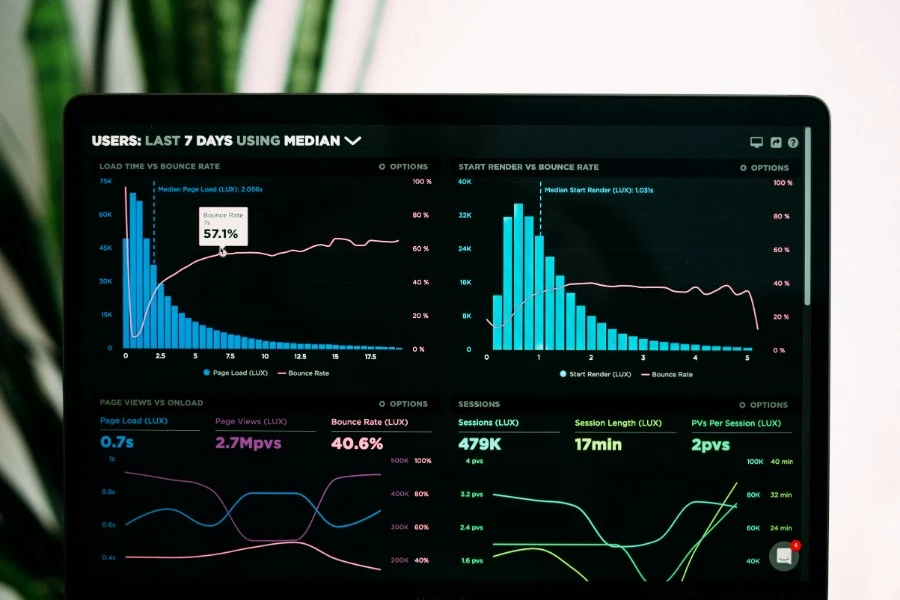
If your website feels slow, there's a high probability that unoptimized images are the culprit. Large image files are the single biggest contributor to page bloat, leading to slow loading times that frustrate users, hurt your SEO rankings, and ultimately reduce conversions. The solution isn't to use fewer images—it's to use smarter images.
This definitive guide walks you through a complete, step-by-step workflow to optimize your images for lightning-fast web performance without sacrificing visual quality.
Effective image optimization is a systematic process. By following these four steps in order for every image you upload, you will solve the vast majority of image-related performance issues and ensure your site is as fast as possible.
The format you choose is the foundation. Using the wrong one can make your files many times larger than necessary. Before you do anything else, ensure your source image is in the correct format for its content.
Our complete guide to image formats can help you make the right decision.
This is the most critical step for reducing file size. Never use HTML or CSS to shrink an image that is larger than its display container. If you have a 2000-pixel wide image that you display in a 500-pixel container, the user's browser still has to download the entire 2000-pixel file. This is a massive waste of bandwidth. Before uploading, use our Image Resizer to scale your images to the exact dimensions they will be displayed at.
With your image correctly sized, the next step for web use is to convert it to a modern, high-performance format. These formats offer superior compression, resulting in even smaller file sizes.
Compression is the final step to squeeze out any remaining excess data. A smart compressor finds the perfect balance where file size is significantly reduced, but the visual quality remains high. Our Image Compressor automatically applies intelligent compression to any image, ensuring optimal results without noticeable quality loss.
To take your optimization further, implement modern loading techniques in your HTML.
<img src="image.jpg" loading="lazy">.<picture> element or the srcset attribute to provide multiple image versions. The browser will automatically download the most efficient one for the user's device, preventing a mobile user from downloading a huge desktop image.<picture>
<source srcset="image.avif" type="image/avif">
<source srcset="image.webp" type="image/webp">
<img src="image.jpg" alt="A description of the image." loading="lazy">
</picture>
Image optimization is one of the most impactful actions you can take to improve your website's performance. It directly enhances the user experience, boosts your SEO, and can even increase your conversion rates. By following the Format -> Resize -> Convert -> Compress workflow, you create a faster, more efficient experience for every visitor.