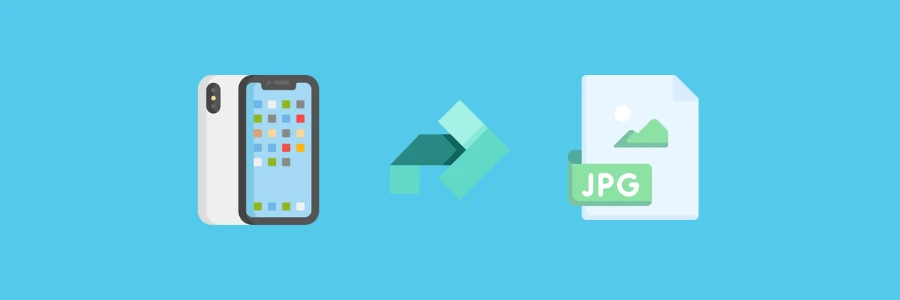
HEIC photos are everywhere if you use a modern iPhone, but sharing or uploading them can quickly become a headache. As the developer of FastConverter.app, I see users run into compatibility issues every day—especially when moving images between Apple devices, Windows PCs, Android phones, or websites. This guide gets straight to the point: I’ll show you exactly why HEIC conversion matters, how to do it instantly in your browser, and how to avoid common pitfalls so your images are always ready for any platform.
If you want a fast, private, and reliable workflow for converting HEIC to JPG, you’re in the right place.
HEIC is the file extension for the High Efficiency Image File Format (HEIF). Developed by the Moving Picture Experts Group (MPEG), this container format was designed to be a modern replacement for older, less efficient formats like JPEG. Think of it as a container that can hold images encoded with the High Efficiency Video Coding (HEVC) codec, also known as H.265. This advanced compression technology is the key to HEIC’s main advantage: it can store images at roughly half the file size of a comparable quality JPEG.
A single HEIC file can also store more than just one image. It can contain a sequence of images (like a burst shot or Live Photo), audio, and even text. This makes it a flexible and powerful format, but also adds to its complexity and the challenge of universal adoption. For a deeper dive into the technical specifics, you can read more about it in its Wikipedia article.
Compatibility is the main reason you’ll need to convert HEIC files. While Apple devices handle HEIC natively, many Windows PCs, older Android phones, and countless websites simply don’t recognize the format. Even on newer systems, support can be inconsistent, and image editing software often lags behind. If you’ve ever tried to send a photo to a friend or upload it to a site only to get an error, you’ve seen the problem firsthand. JPG, on the other hand, is the universal standard—every device, browser, and app can open it without extra steps. That’s why converting HEIC to JPG is essential for sharing, publishing, or editing your images anywhere.
The fastest way to convert HEIC files is with a browser-based tool—no software installs, no complicated settings. On FastConverter.app, you simply open the HEIC to JPG Converter, select your HEIC images (up to eight at a time), and let the tool handle everything securely in your browser. The conversion starts automatically, and you can download your new JPGs individually or as a ZIP archive. This workflow is designed for speed and privacy: your files never leave your device, and you get high-quality results ready for any use. I built this tool to make conversion effortless, so you can focus on your images, not on troubleshooting formats.
| Feature | HEIC | JPG |
|---|---|---|
| File Size | Up to 50% smaller for the same quality | Larger, but universally supported |
| Image Quality | Supports 16-bit color, transparency, multiple images | 8-bit color, no transparency, single image per file |
| Compatibility | Apple devices, some newer Windows/Android versions | All devices, apps, and websites |
| Features | Live Photos, animations, advanced metadata | Simple, reliable, easy to use |
| Best Use Case | iPhone photography, storage efficiency | Web sharing, universal compatibility |
HEIC is a technically advanced format that gives you better quality and smaller files, but its limited support means JPG remains essential for sharing and publishing. My workflow is simple: I use HEIC to save space on my devices, but always convert to JPG when I need to send, upload, or edit images. FastConverter.app makes this process fast, private, and free—right in your browser, with no app to download and no risk to your privacy.
If you want to dive deeper into image formats or conversion workflows, check out What is JPG? and HEIC Explained for more technical details. For practical conversion tips, see How to Convert HEIC Images and Batch Converting Images—all written from a developer’s perspective to help you get the most out of your photos.