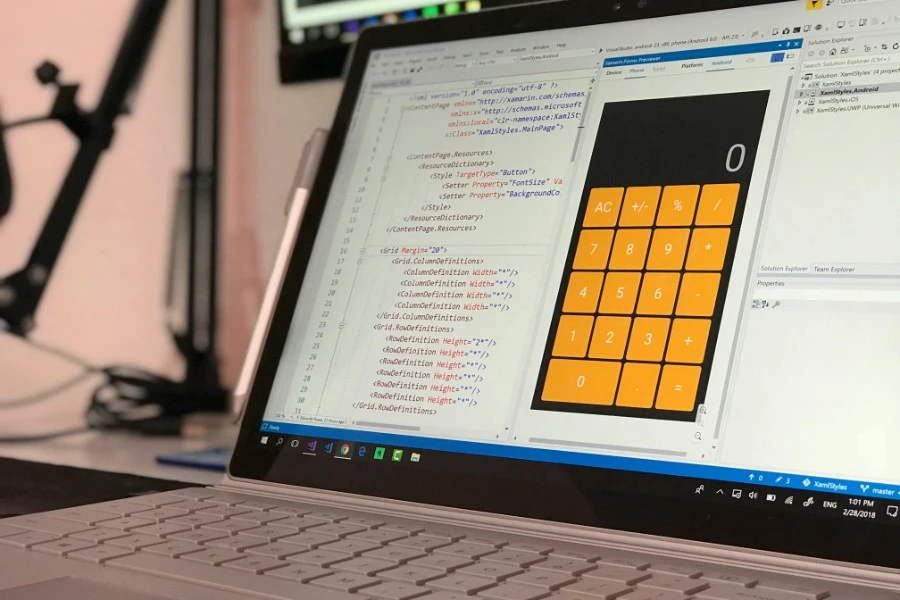
You have a logo or icon in SVG format. It's infinitely scalable, always looks sharp, and is built on modern web standards. It's the perfect format—until you try to upload it to a social media profile, embed it in an email, or use it in a presentation. Suddenly, your perfect image is useless. The problem is that while SVG is the professional's choice for graphics, it isn't universally supported.
The solution is to convert your SVG into a traditional image format like PNG or JPG. This guide explains when and why you need to convert your SVGs and helps you choose the right format for the job, ensuring your graphics look perfect everywhere.
SVG (Scalable Vector Graphics) is an XML-based vector image format for two-dimensional graphics with support for interactivity and animation. As explained in the MDN Web Docs on SVG, it's incredibly powerful for web developers. However, its power is also its main limitation. Many platforms are not built to render vector code and instead require a simple, flat image file (a raster image). You will need to convert your SVG if you want to:
Your choice depends on one key question: Do you need a transparent background?
This is the most common and recommended conversion. PNG is a high-quality format that preserves the sharp lines of your vector graphic and, most importantly, fully supports transparency. This allows you to place your logo or icon on any colored background without a white box around it.
Use this when: You are converting a logo, icon, or any graphic that needs a transparent background.
Tool: SVG to PNG Converter
JPG is a format that uses compression to create smaller file sizes. It is a good choice for complex SVG graphics that contain photo-like elements or intricate gradients. However, JPG does not support transparency. Any transparent areas in your SVG will be filled with a solid white background.
Use this when: Your graphic does not need a transparent background and your primary goal is the smallest possible file size.
Tool: SVG to JPG Converter
Our tools make converting SVGs simple and safe. Because the conversion happens in your browser, your files are never uploaded to a server, keeping your designs private.
While SVG is the ideal source format for logos and icons, it isn't a universal one. By converting your SVGs to PNG or JPG, you can bridge the compatibility gap and ensure your graphics work flawlessly in any application. For logos and icons, choose PNG to preserve transparency. For everything else, JPG offers smaller file sizes. With the right conversion tool, you can get the job done in seconds.