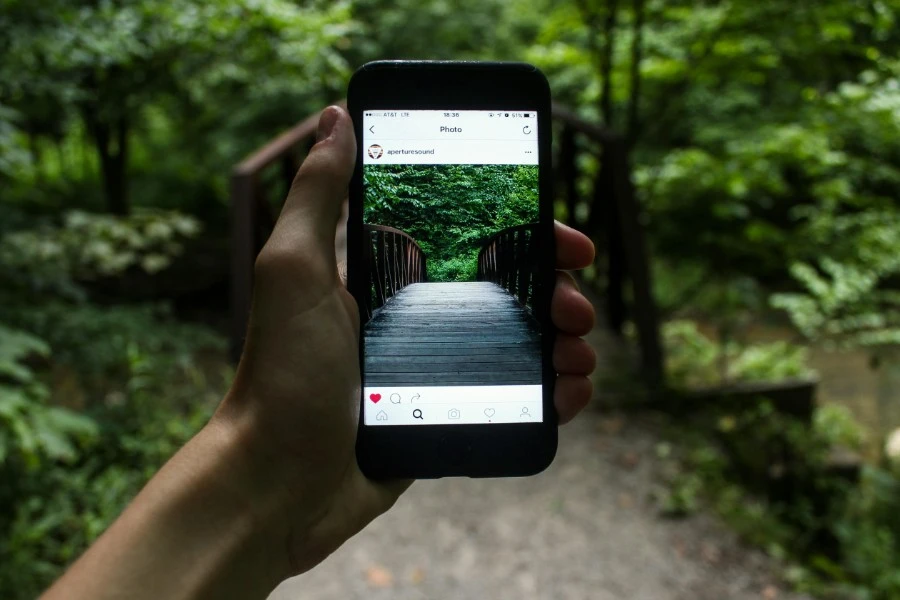
You took a photo on your iPhone, transferred it to your computer, and now you have a file with a strange `.heic` extension that won't open anywhere. This is a common frustration for millions of users. HEIC (High-Efficiency Image Container) is a modern format that allows Apple to store high-quality photos in small files, but it's not compatible with most non-Apple devices, older software, or the web.
The underlying technology, HEIF, is a powerful standard designed to be a modern replacement for JPEG. You can learn more about its technical advantages in the Wikipedia article for the HEIF standard. But for most people, the key takeaway is that you need to convert it.
This guide explains why this problem exists and shows you how to convert your HEIC photos in seconds, for free, without compromising your privacy.
The core issue with HEIC is compatibility. While it's an efficient format, it was introduced by Apple and has been slow to be adopted by the rest of the tech world. You will almost certainly need to convert your HEIC file if you want to:
The right format depends on what you need to do with the photo. Here’s how to choose:
This is the most common and recommended solution for photos. JPG is supported by every device, website, and application on the planet. It provides an excellent balance of quality and small file size.
Use this when: You need to share your photos with anyone or use them on any website.
Tool: HEIC to JPG Converter
If your HEIC file is a screenshot or a graphic with sharp text, and file size is not a concern, converting to PNG will preserve every single pixel perfectly. PNG is a lossless format, meaning no quality is lost.
Use this when: You need a perfect, pixel-for-pixel copy for archival or editing.
Tool: HEIC to PNG Converter
If your goal is to use the image on a website, converting to WebP is your best bet. It offers significantly smaller file sizes than JPG for similar quality, which will make your website load faster.
Use this when: You are optimizing images for a website.
Tool: HEIC to WebP Converter
Our tools make converting HEIC files simple and safe. Because the conversion happens in your browser, your files are never uploaded to a server.
No. While JPG is a "lossy" format, our tools use high-quality conversion settings that result in a JPG that is visually indistinguishable from the original HEIC for nearly all photos.
Yes. All of our HEIC converters support batch processing. Simply drag and drop a whole folder of images to convert them all simultaneously.
Absolutely. Your photos are never uploaded to our servers. All conversion is done on your own computer using your browser, ensuring your files remain 100% private.
You don't have to be stuck with incompatible HEIC photos. By converting them to a universal format like JPG, you can ensure they work everywhere, every time. For most people, converting HEIC to JPG is the perfect solution, offering the best balance of compatibility, quality, and file size. With a secure, browser-based tool, you can solve the HEIC problem in seconds.