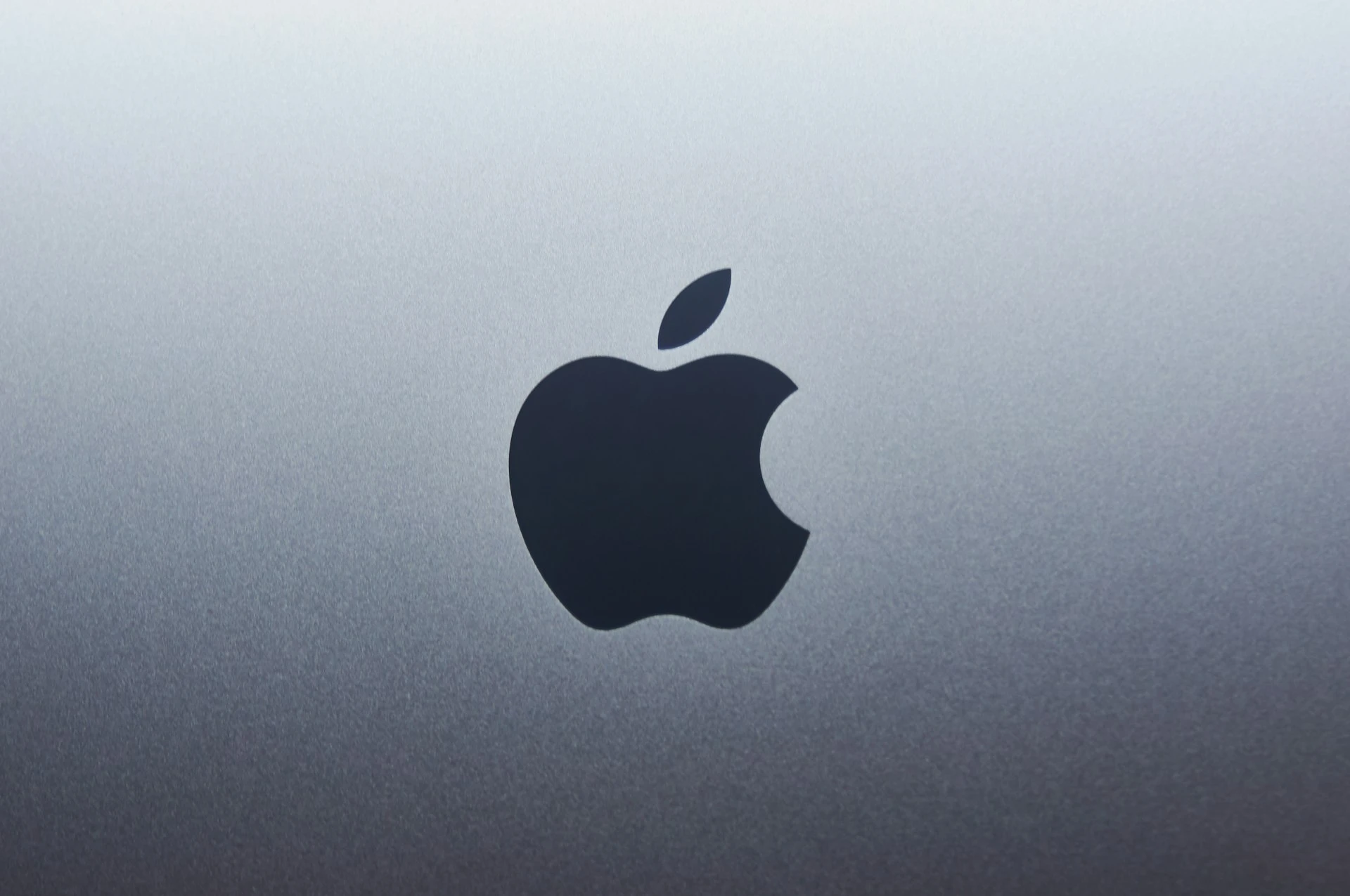
Apple’s HEIC format is efficient, but it can be a hassle when you need universal compatibility. As the developer behind FastConverter.app, I’ve helped thousands of users convert HEIC to JPG for sharing, editing, and uploading. This guide covers the simplest, most reliable ways to convert HEIC to JPG on your Mac, iPhone, or iPad—no technical skills required.
HEIC (High Efficiency Image Container) is Apple’s default format for photos on iPhone and iPad. It saves space and preserves quality, but isn’t always supported by older apps, websites, or non-Apple devices. JPG remains the universal standard for compatibility.
FastConverter.app’s HEIC to JPG tool is designed to work seamlessly on any device—whether you’re on a phone, tablet, or desktop. The interface is simple and accessible, so anyone can convert Apple photos without technical barriers.
Only new photos will be JPG. Existing HEIC images need to be converted using the methods above.
Use Shortcuts or a dedicated app for faster processing. For large batches, transfer to Mac and use Preview or Automator.
JPG is a lossy format, but for most users, the difference is visually negligible. FastConverter.app uses high-quality settings for best results.
HEIC is smart for saving space, but JPG is the key to sharing and editing everywhere. Whether you’re on iPhone, iPad, or Mac, these workflows make conversion simple. Most online converters require you to upload files to a remote server, which can be slow and risky. FastConverter.app is different: it’s instant, secure, and works on any device—no app download, no privacy concerns. Try FastConverter.app’s HEIC to JPG tool now for instant results and privacy. If you’re ready to unlock universal compatibility for your Apple photos, FastConverter is the tool I recommend.