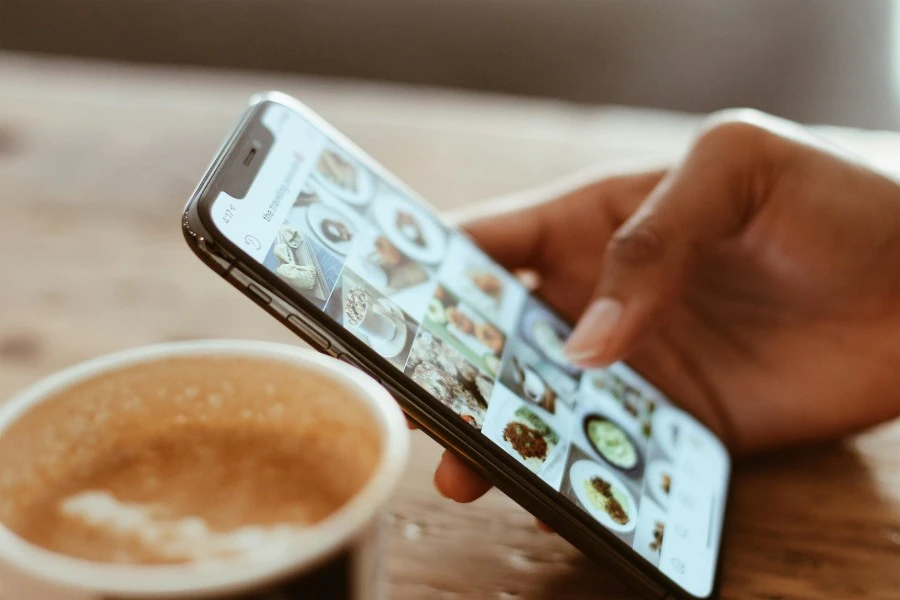
Converting images one by one is a tedious, soul-crushing task. When you have dozens or even hundreds of files, the repetitive cycle of uploading, converting, and downloading is a massive waste of time. This is where batch image conversion becomes a game-changer, allowing you to process entire folders of images in a single, efficient operation.
As the developer behind FastConverter.app, I built these tools to solve my own frustration with bulk image conversion. I wanted a solution that was fast, private, and didn’t require installing anything or trusting a third-party server with my files. That’s why FastConverter processes everything right in your browser—no uploads, no risk.
This guide explains how to batch convert your images securely and instantly, streamlining your workflow and ensuring every file is handled consistently.
Batch processing is essential in many common scenarios:
Using a browser-based tool is the fastest and most secure way to convert your images. Our tools process files directly on your device, meaning your files are never uploaded to a server. Here’s how to do it:
Most online converters require you to upload files to a remote server, which can be slow and risky. Desktop apps often need installation and updates, and many free tools have hidden limits or privacy concerns. FastConverter is different: it’s instant, secure, and works on any device—mobile, tablet, or desktop. You can batch convert images online without any hassle.
Ready to streamline your workflow? Get started with one of our popular tools:
FastConverter’s batch image conversion tools are designed to work seamlessly on any device—whether you’re on a phone, tablet, or desktop. The interface is simple and accessible, so anyone can convert multiple images online without technical barriers.
Yes, it is 100% safe. FastConverter processes all files directly in your web browser. Your images are never uploaded to our servers, so your data remains completely private to you.
Our tools are optimized to handle a large number of images in a single batch. For the best performance and to avoid overwhelming your browser, we recommend converting up to 10-15 images at a time. Once a batch is done, simply clear the queue to start another.
Our tools are configured to provide the best balance of quality and file size. When converting to formats like JPG, there is minimal, often imperceptible, quality loss. When converting to lossless formats like PNG, quality is preserved perfectly.
Yes. Our Universal Converter on the home page is designed for this. You can upload a mix of file types (like JPG, PNG, and WebP) and choose a single output format for all of them.
Batch image conversion is an essential technique for anyone who works with digital images regularly. It saves time, ensures consistency, and simplifies your workflow. With FastConverter, you get all these benefits instantly, securely, and without ever compromising the privacy of your files. Try the Universal Converter now and experience how easy bulk image conversion can be. If you’re ready to stop the repetitive clicking and start working more efficiently, FastConverter is the tool I recommend.